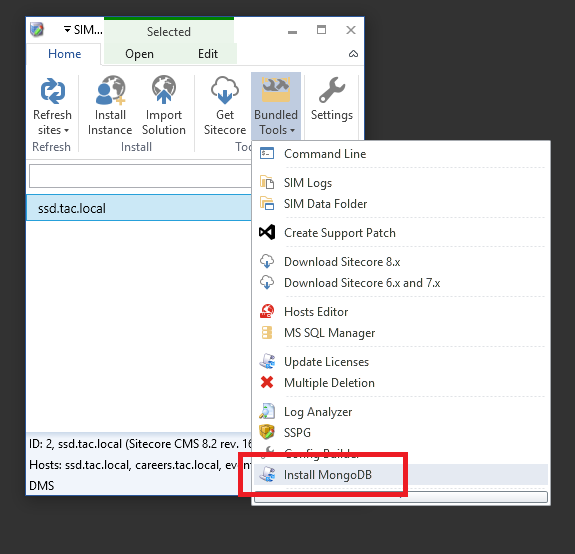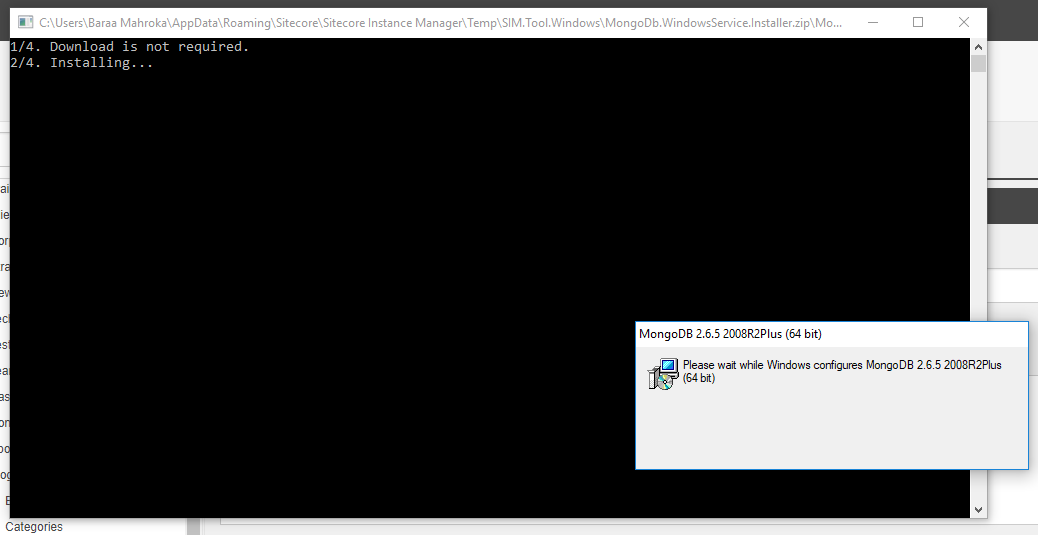I remember when I started to get myself into Sitecore development and I had to setup my environment for the first time, I needed to install MongoDB on my local machine so I found this tutorial on how to install MongoDB on Windows and also how to configure it as a Windows service.
At that time, I wished if I can only do all the steps in just one click and save all the time in the world. Sitecore Instance Manager (SIM) helped to achieve that.
How to install MongoDB and configure it as a Windows service in just one click!
- Launch your Sitecore Instance Manager (SIM).
- Under Home tab, click on Bundled Tools drop down menu and select Install MongoDB.
- Some magic will happen now and you will have your MongoDB installed and configured as a Windows service.
Until next time!