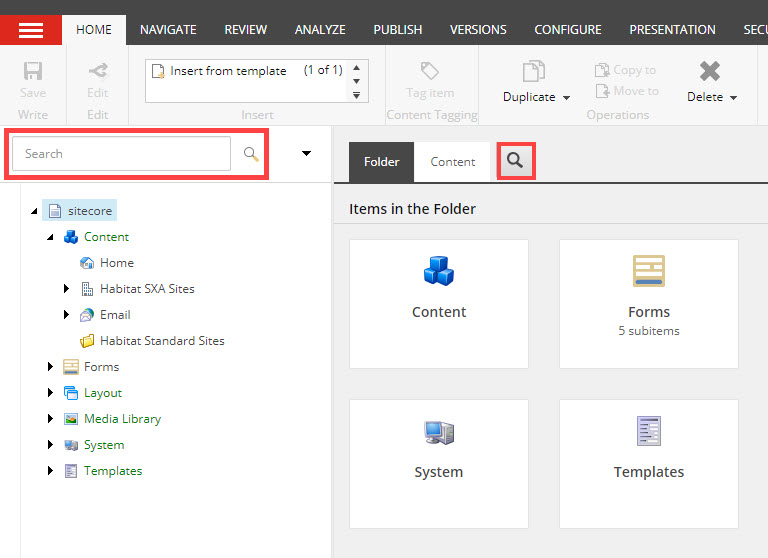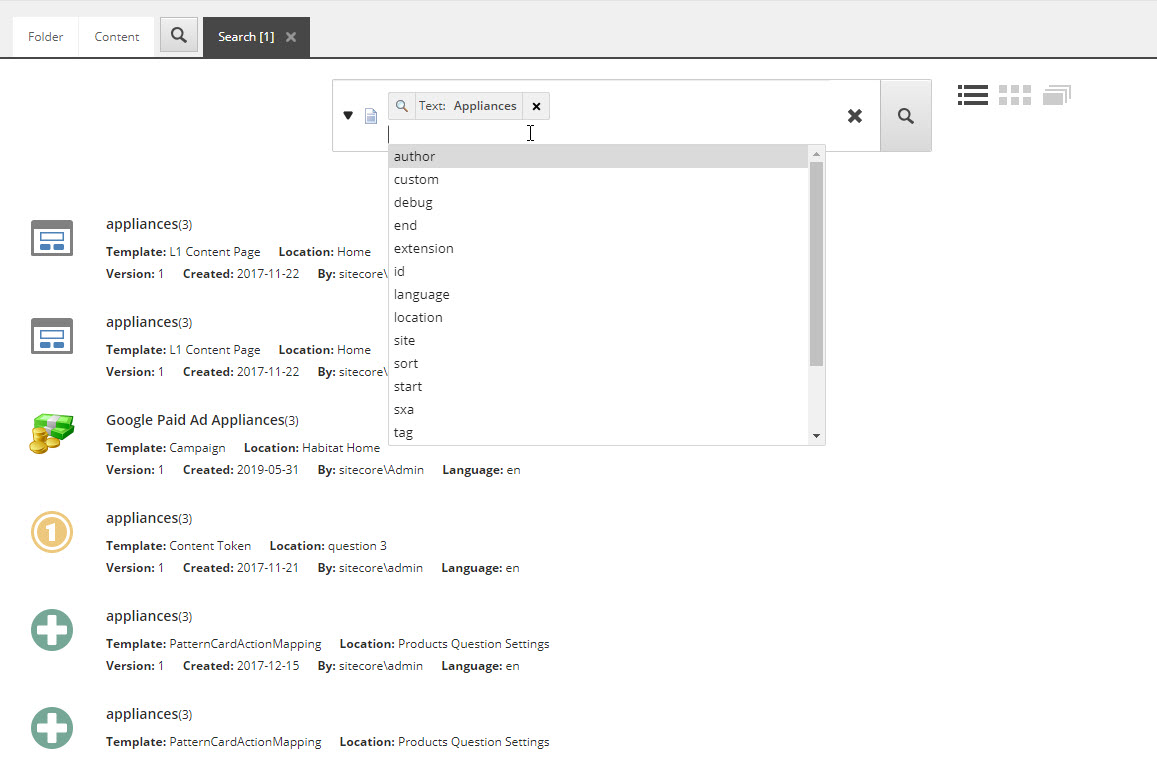H2 for blog posts
H3 for blog posts
H4 for blog posts
P3 for blog posts
Sitecore Search is a very powerful tool that help you to quickly search through all your items in the content tree and find your expected results. We call it the Google of Sitecore, which can be easily accessed from many routes. You can even find an item located deeply in your content tree by just some words inside a field of the item.
There are different ways to see Sitecore Search:
From Content Editor
- On the top of your content tree - to search through all items placed under the current selected item and show the results on the content tree side session
- On the top of the content session - to search through all items placed under the current selected item but show the results on the right side of your view instead
- This option will provide you more function of the search such as filtering, modify the result viewing, etc.
From Experience Editor
- On the top left corner of the Experience Editor's ribbon
From Sitecore Desktop
- Click Sitecore logo then Search
Be minded that each route to open the Search may show you different User Interface of Sitecore Search but all of them are having the same function, which is to locate the item that you are looking for.
Now, let's look at the Search together and see what this Sitecore "Google" provides:
1. Search Field
This is where you insert the search keyword and click to let Sitecore starts scanning for the best results. In the case when you have more than one keyword, you can choose which keyword is included, excluded to filter the results. It is as easy as using the toggle with
icon on the left side of your keyword.
Moreover, Sitecore Search offers some out-of-the-box options that Sitecore fasten your progress of looking for recent items by click on on the left side of the Search field:
- My Recent Searches
- Recently Modified Items
- Recently Created Items
- My Recent Tabs
- Search Filters
- Search Operations
Have you ever wondered "How about my recent search keywords?" Yes, I do have that option as well, just try to click on a free space in the Search field and you will feel the magic.
2. Search Results
With different views, you see different details of the results and they mainly include:
- Title of the item
- Template that it is using
- Location where the item is being stored
- Version
- Created date
- Created by which user
- Language
- Logo of the item
Speaking about different views of the results, you can easily change it by three toggles on the right side of the Search Field:
- List view - as above
- Grid view
- Image view
3. Search Facet
And last but not least, we will talk about the Search Facet of Sitecore "Google", which sometimes called as the meat of any search engine. It allows you to filter the results live and tends to help you get the best of the best results.
There are four main facets in total:
- Template - this session will change dynamically depending on the founded results and what templates in your Sitecore instance
- Language - this would be very helpful especially for the multinational corporations which has multiple teams managing similar content in different languages
- Author - will bloggers like this? Yes, of course and moreover, content authors and marketers as well. Because this session shows the latest modifier of the found content items such as blog post, page, call to action, banner, etc.
- Date range - another quickie for you to search through all results and get the most recently modified content item
One last small touch
Sitecore Search is so good, it gives you so many results but you still do not see the content item that you are looking for? Why not use the pagination at the bottom and look in the second, or third page
Sitecore Dojo
Sitecore Dojo is a LinkedIn Group dedicated to answering basic Sitecore questions that non-technical Sitecore people have. Here are just some of the people the Sitecore Dojo LinkedIn Group is for:
- Interested in moving to Sitecore? Gain powerful insights from the community
- New to Sitecore? Find out how to accomplish even the most basic tasks
- Looking for a specific answer to an obscure question? Experts can guide you
- Just need help and feel lost? Get found with answers from the group
- Frustrated with how long it takes to accomplish some tasks? Free yourself from bad process by learning best practices from Sitecore veterans
Watch our Hangout and Learn Sitecore on YouTube