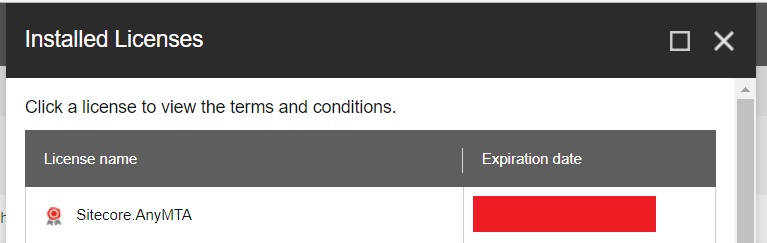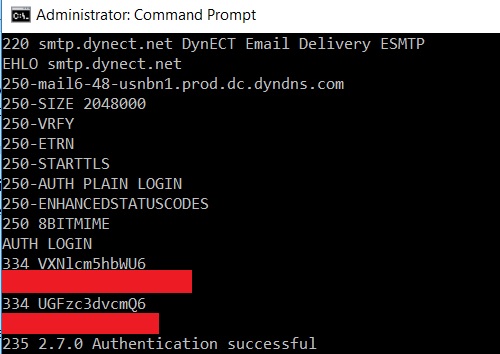If you have worked with Sitecore EXM before and you were trying to configure a custom MTA, you have most likely seen the error message “The Sitecore App Center password is not set”.
This is because EXM defaults to the Sitecore MTA if any of the following are true:
-
The license does not have the "Sitecore.AnyMTA" option.
-
The custom MTA is not configured.
-
EXM cannot connect to the custom MTA.
If any of the above is true in your instance, EXM will switch to the Sitecore MTA and then throw an error because it is not configured.
Now, to test each of the scenarios:
The license does not have the "Sitecore.AnyMTA" option
Navigate to the Sitecore Backend, the Control Panel, and then click on “Installed Licenses”. Make sure that you see “Sitecore.AnyMTA” in the list. If it is not there, your custom MTA will not work! Contact Sitecore if you need to update your license.
The custom MTA is not configured
Configuring your Custom MTA is different depending on what version of EXM is being used, I recommend reading about setting up the message transfer agent_mta.
EXM cannot connect to the custom MTA
This is most likely because your credentials are incorrect. To test your credentials, I recommend using Telnet.
First, make sure Telnet is installed. If it is isn’t, navigate to “Turn Windows features on or off” and install “Telnet Client”. Once that is done, open Command Prompt and type telnet *smtpserver* *port*.
Next, type EHLO *smtpserver* and then AUTH LOGIN to first greet the server and then request to authenticate. The server will respond with 334 VXNlcm5hbWU6, where VXNlcm5hbWU6 is the BASE64 encoded string 'Username:'. From here, you will need to encode everything using BASE64. I recommend using base64decode.org to do this.
Encode your username and then send the result to the server. It will respond with 334 UGFzc3dvcmQ6, which as you might guess, means ‘Password:’. Again, encode your password and then send it. If everything is correct, the server will respond with Authentication successful.